Dragons are very popular storybook characters, especially with the release of "How to Train your Dragon" in movie theatres. Check out this tutorial and learn how to draw your very own fire-breathing buddy!
You Will Need:
* A graphite pencil
* Paper
* An eraser
Step 1: Draw body and head
Draw a sideways S to establish a side view of the dragon's body. Add an oval onto the left tip of the S for the head. Connect the right end of the S to the center point of the S to form the body.
Step 2: Add neck and tail
Widen the dragon's neck by adding a line following the upper curve of the left portion of the sideways S, connecting it to the body. Draw a long triangle-shaped tail, making sure it flows from the top of the dragon's spine. Add a small triangle to the tail's tip.
Step 3: Add hindquarters, feet, and claws
Lay in a vertical oval shape at the lower right edge of the body to represent hindquarters. Draw an elongated oval at the end of the hindquarters and another near the front edge of the body for feet. Add triangle shapes to the feet for claws.
Step 4: Add wing
Draw a pointed umbrella shape originating from the dragon's mid-neck for the single wing visible from this view. Be sure that the umbrella points downward.
Step 5: Add ears and facial features
Draw pointed ears on each side of the dragon's head. Add eyes, nostrils, a mouth, and teeth.
Step 6: Erase guidelines
Erase your guidelines and round out your form.
Step 7: Add scales, points, and fire
Add scales to the dragon's chest by overlaying scallop shapes from the neck to the feet. Add a series of small triangular points along the spine.
Step 8: Add flames
Draw fiery flames shooting from the dragon's mouth for the final fearsome touch. Now, stretch your imagination even further and create a friend for your dragon.
Just updated your iPhone? You'll find new emoji, enhanced security, podcast transcripts, Apple Cash virtual numbers, and other useful features. There are even new additions hidden within Safari. Find out what's new and changed on your iPhone with the iOS 17.4 update.










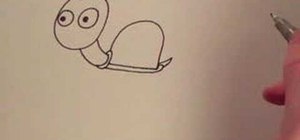


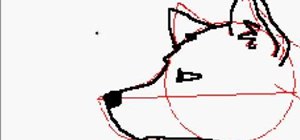












Be the First to Comment
Share Your Thoughts